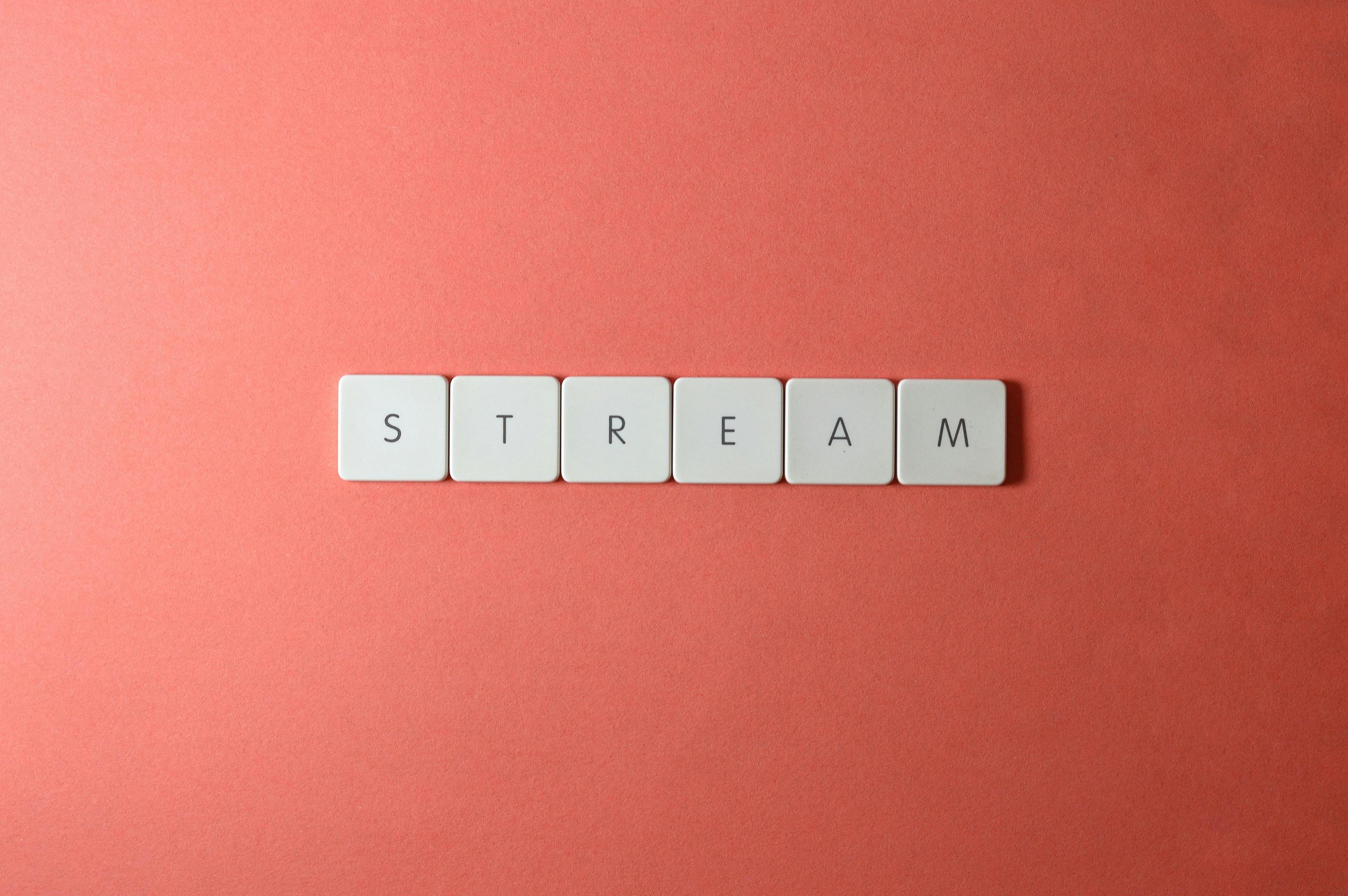Would you like to set up your blog in just a few minutes? You can, if you have Fantastico. Read on for step-by-step instructions.
First of all, you need Fantastico. You will find it in the C panel of your web server, as long as you have a web server that includes that program. If not, consider getting one that does.
Next, you need to go to your control panel. So type in your domain name and then add a forward slash and the word “cpanel”.
Once you’re logged in, you’ll find your dashboard with a bunch of little images divided by headers. Scroll down to almost the bottom of the page and there is a heading called Software Services.
Right in the middle, in the second row, is a smiley face. That’s Mr. Fantastic, your new best friend. He will help you set up WordPress in seconds.
So the next thing you need to do is click on Fantastico. On the Fantastico home page, you will see a navigation bar on the left hand side. Find Blogs and then WordPress, and click on that. This will take you to the WordPress installation page.
Then click on new installation. You will see a small scroll bar for the domains you have in your account. Select the domain name where you want your blog to be installed. If you have a new account, there will only be one domain name.
Right below that, there is an option that says install to directory. If you want it on the primary domain, leave it blank. If you want to put it in a subdirectory, for example, in one called “blog”, write it in that field. Make sure the directory you specify does NOT already exist, otherwise Fantastico will get very confused.
Next, add the administrator access data. You can call yourself an administrator, or whatever, and you need a password.
Next, add the admin nickname, which is how the world will see it.
Then you enter an email account, your blog name, your short description for your blog. Make sure the email address is one that you actually verify, because that’s where they’ll email you if they run into problems. Note that you will be able to change all of this later.
Once you’ve done that, just hit install and it will install it.
After it is installed, it will offer to send you an email about it. Be sure to write an email that you will actually review and have access to.
And with that, you’re done! You now have a WordPress blog installed.